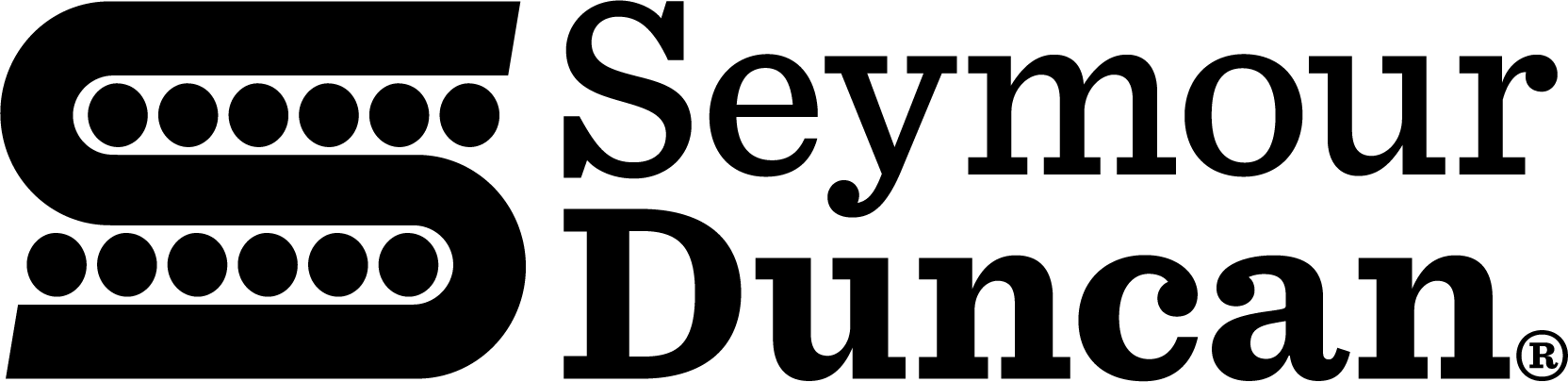revolution
New member
Re: Factory Reset Roland GP-8 via PC/MAC?
Yes! Testing that tonight...thanks again!
The next step is to check the OUT of the midi/USB cable. Try to send a program change from within a DAW to any midi device and see if it works.
Yes! Testing that tonight...thanks again!