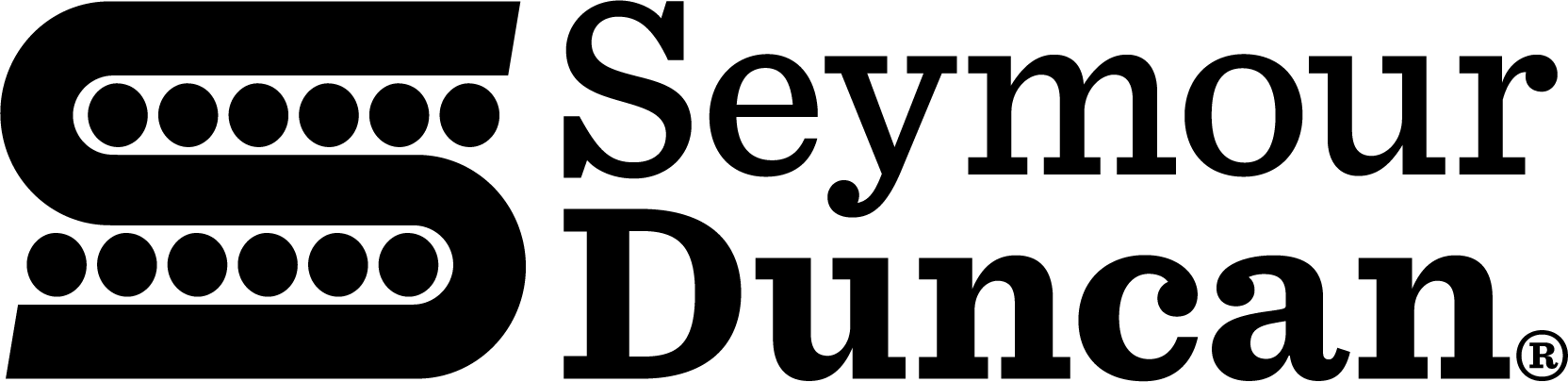DrNewcenstein
He Did the Monster Mash
Re: Intro to home/PC/amateur recording?
If what you're exporting sounds different from what's being played back or recorded, check Sonor's settings and see if there's anything in there that says Normalize to a given dB when exported. I have Sonor 4 Producer and just went through the options but didn't see anything right away. If you've got a more recent version, maybe they added it.
Either that or your signal routing in Sonor might be the issue - if you're routing a given track through the Master or Sub outs, which then go to the actual soundcard outs, and those internal outputs/routes have a separate volume setup, then that's what you'll get when you export the audio.
It's similar to a real mixer, where you can pipe out a full, uneffected signal for monitoring purposes, and have another copy of the signal running out to another end point that has all the fader positions and inserted effects and channel EQ applied. Sounds like that's what's happening with your reduced-audio and bass-heavy acoustic tracks.
Also, for digital audio, you can have a nearly-inaudible track and boost it endlessly as long as it never reaches such a low point as to not register, and as long as the analog noise from the file itself (mic/room/gear/amp hum) is not louder than the music. If Sonor is cutting the track's volume by -40dB, you can hit it with a 40dB boost to negate that without worrying about extra noise.
If what you're exporting sounds different from what's being played back or recorded, check Sonor's settings and see if there's anything in there that says Normalize to a given dB when exported. I have Sonor 4 Producer and just went through the options but didn't see anything right away. If you've got a more recent version, maybe they added it.
Either that or your signal routing in Sonor might be the issue - if you're routing a given track through the Master or Sub outs, which then go to the actual soundcard outs, and those internal outputs/routes have a separate volume setup, then that's what you'll get when you export the audio.
It's similar to a real mixer, where you can pipe out a full, uneffected signal for monitoring purposes, and have another copy of the signal running out to another end point that has all the fader positions and inserted effects and channel EQ applied. Sounds like that's what's happening with your reduced-audio and bass-heavy acoustic tracks.
Also, for digital audio, you can have a nearly-inaudible track and boost it endlessly as long as it never reaches such a low point as to not register, and as long as the analog noise from the file itself (mic/room/gear/amp hum) is not louder than the music. If Sonor is cutting the track's volume by -40dB, you can hit it with a 40dB boost to negate that without worrying about extra noise.
Last edited: